Content items listed in the various content views of the content manager can be selected as individual elements or as a group of multiple elements. Once selected, the different content actions exposed through the context menu's are available to manage and manipulate the content as needed. The context menu's will adjust automatically to only expose functions relevant to the items selected - both as individual items and as a collection of multiple items (or folders).
Multiple Item Selections and Operations
Numerous content actions will be operational if multiple items have been selected - allowing users to perform bulk activities on more than a single item at a time. After selecting multiple items, the context menu will adjust accordingly - showing the relevant tools, wizards and actions.
The technique for selecting multiple items in the item listing depends on which display type being used.
To select an item in the tile view, the user should click on the bottom of the tile (green box below). To select multiple items, the user needs to hold down the CTRL key while clicking in this space. This allows the user to pick any items, in any position and order in the listing. To pick a range of items (from-to), the user should click on the first item and then hold down the SHIFT key and pick the ending item.
Once items are selected, they will have a blue border (red arrow below).
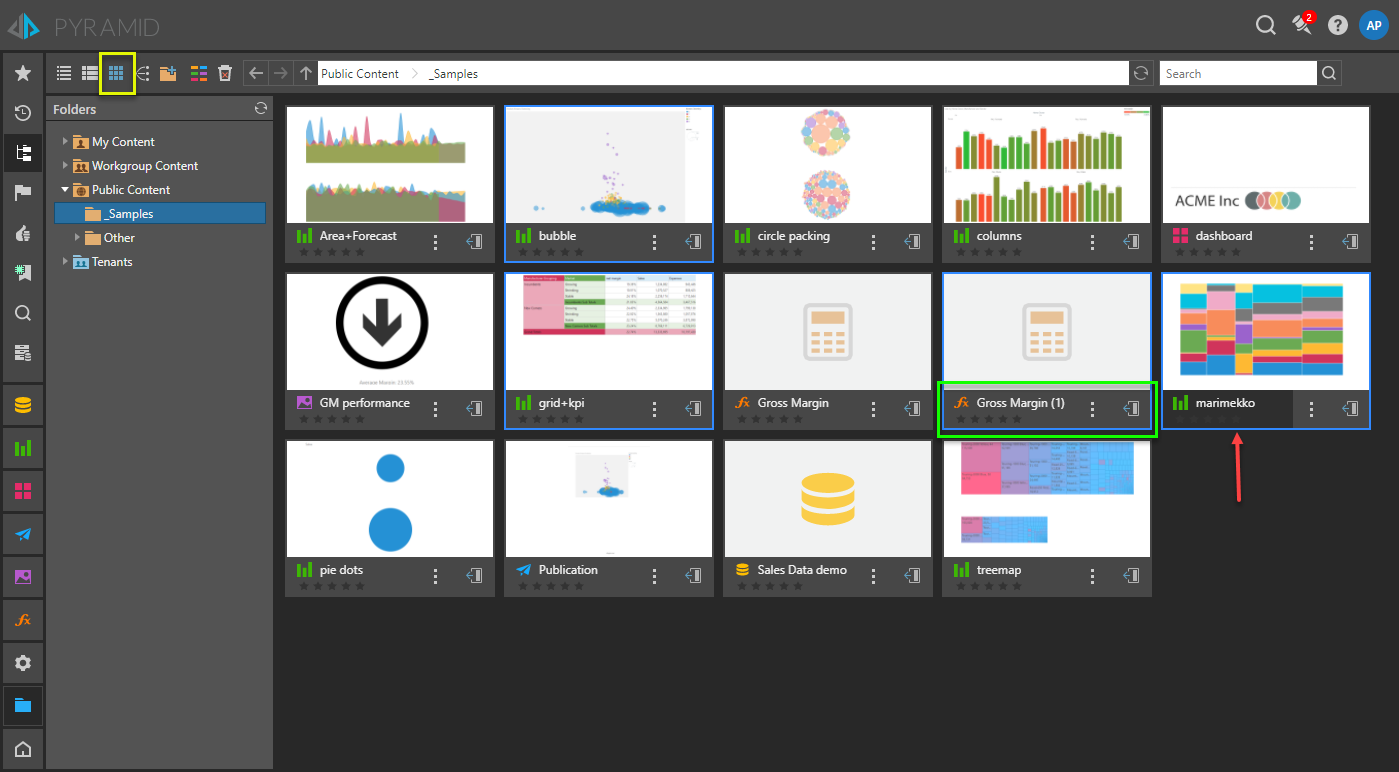
Unlike the tile view, the list and content views offer a simpler checkbox model for selecting items (red arrow below). However, the user can still use the CTRL key while clicking on rows of items to select non-contiguous items in the list, or the SHIFT key to select a contiguous range.
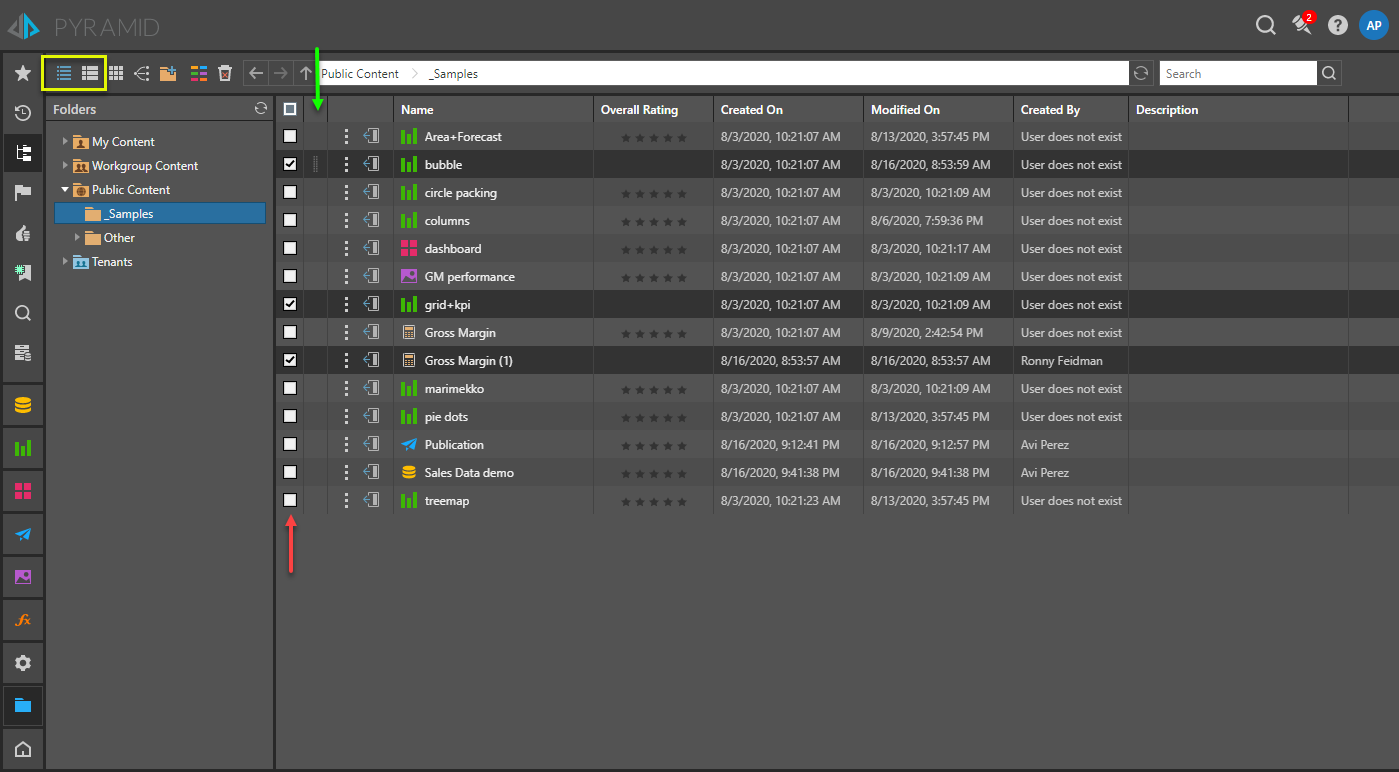
Drag and Drop
Once items are selected (as described above), the user can perform multiple operations on the items through right click context menus. However, users can trigger a MOVE operation (like cut and paste) via drag-and-drop instead.
Tile View
Once the items are selected, the user should click and hold on the tile selector (the same as described above) and drag the items to a new folder - either those in the folder tree or on to a sub-folder item tile within the item listing itself.
List and Content Views
Once the items are selected, the user should click and hold on the selector cells (the green arrow in the section above) and drag the items to a new folder - either those in the folder tree or on to a sub-folder item tile within the item listing itself.